v5.13 (IIS)
Change Log
- Cinchy v5.13+ had been updated to run using .NET 8. You will need to download the following prior to upgrading your platform:
Upgrading on IIS
The following process can be run when upgrading any v5.x instance to v5.13.x on IIS.
The upgrade of any version to Cinchy v5.13/5.13.1 may require changes to be made to various AppSetting files.
Prerequisites
If you have made custom changes to your deployment file structure, please contact your Support team before you upgrade your environments.
- Download the latest Cinchy Artifacts from the Cinchy Releases Table > Release Artifacts column.
- Download the following if not already installed. Note that Cinchy v5.13+ has been updated from .NET 6 to .NET 8.
Depending on your current version, you may need to:
- Run the 5.2 upgrade script
- Run the 5.5 upgrade script
- Make changes to your connection string:
If you are upgrading from 5.0-5.3 to v5.13.x on an SQL Server Database, you will need to make a change to your connectionString in your SSO and Cinchy appsettings.json. Adding TrustServerCertificate=True will allow you to bypass the certificate chain during validation.
Ex:
"SqlServer" : "Server=MyServer;Database=Cinchy;User ID=cinchy;Password=password;Trusted_Connection=False;Connection Timeout=30;Min Pool Size=10;TrustServerCertificate=True"
| Current Version | Run the 5.2 Upgrade Script | Run the 5.5 Upgrade Script | Connection String Changes (SQL Server DB) |
|---|---|---|---|
| 5.0 | Yes | Yes | Yes |
| 5.1 | Yes | Yes | Yes |
| 5.2 | X | Yes | Yes |
| 5.3 | X | Yes | Yes |
| 5.4 | X | Yes | X |
| 5.5 | X | X | X |
| 5.6 | X | X | X |
| 5.7 | X | X | X |
| 5.8 | X | X | X |
| 5.9 | X | X | X |
| 5.10 | X | X | X |
| 5.11 | X | X | X |
| 5.12 | X | X | X |
Upgrade process
-
Merge the following configs with your current instance configs:
- Cinchy/web.config
- Cinchy/appsettings.json
- CinchySSO/appsettings.json
- CinchySSO/web.config
-
If you are upgrading to v5.13/5.13.1 on an SQL Server Database and didn't do so in any previous updates, you will need to make a change to your
connectionStringin both your SSO and Cinchy appsettings.json. Adding TrustServerCertificate=True will allow you to bypass the certificate chain during validation.Ex:
"SqlServer" : "Server=MyServer;Database=Cinchy;User ID=cinchy;Password=password;Trusted_Connection=False;Connection Timeout=30;Min Pool Size=10;TrustServerCertificate=True" -
When upgrading to v5.13.x, and if you didn't do so in any previous updates, you are required to make some changes to various appsettings.json files. If you made these changes on a prior upgrade please proceed to step 4. These changes are outlined in the following sections:
-
In your Connections Server stop the following:
- Cinchy Listener service.
- Cinchy Worker service.
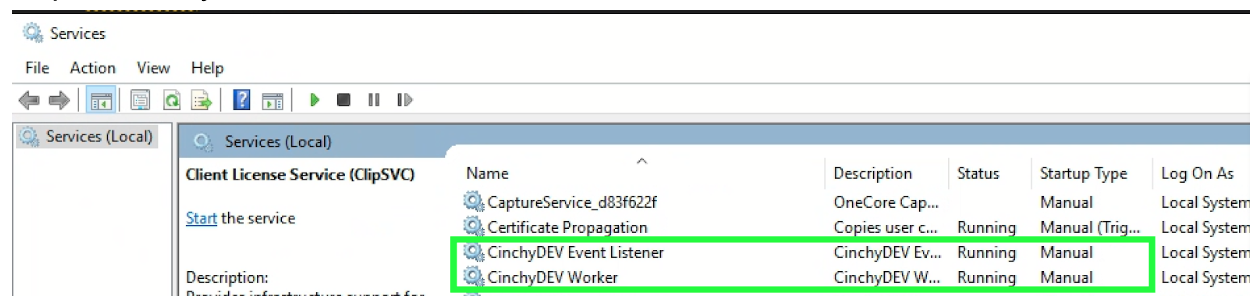
-
If there are any sync jobs scheduled in the Task Scheduler, disable them.
-
Execute the following command:
iisreset -stop
- From the Database server, stop the SQL Server Cinchy Database.
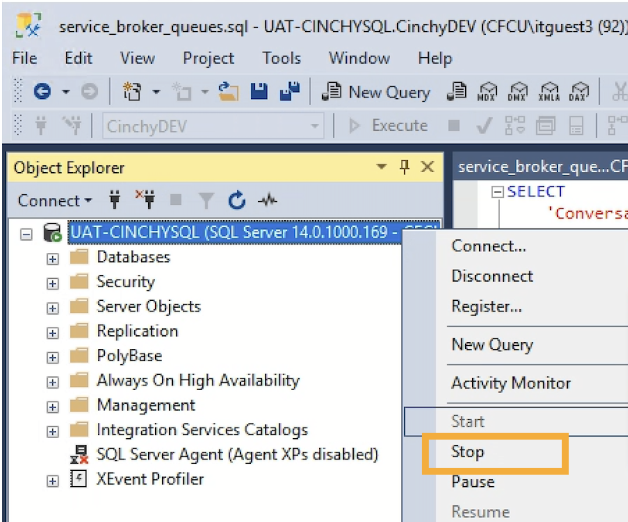
- Replace the Cinchy and CinchySSO folders with the new build and your merged configs.
- From the Database server, start the SQL Server Cinchy Database.
- Execute the following command:
iisreset -start
- Re-enable any jobs in the Task Scheduler.
- In your Connections Server start the following:
- Cinchy Listener service.
- Cinchy Worker service.
- Open your Cinchy URL in your browser.
- All users must log out and back in to your Cinchy environment in order for the changes to properly take effect.
Event Listener Service Change
The following needs to be done only if you did not do so in a previous upgrade.
When upgrading Cinchy Event Listener from v5.9 (or lower) to v5.10+, note that the service name has changed. To ensure this change is properly reflected in the Windows Service, you need to follow these steps:
- Open a PowerShell 5.1 terminal within the CinchyEventListener deployment directory.
- Run the PowerShell file
remove-cinchy-event-listener-windows-service.ps1. - After removing the service, run the PowerShell file
create-cinchy-event-listener-windows-service.ps1 "path to CinchyEventListener".
If your Cinchy Event Listener is using a trusted connection, remember to update these details for the CinchyENV Event Listener service in the Services.msc control panel.
Support
If you encounter an error during this process, restore your database backup and contact Cinchy Support.